Explain with AI (beta)
"Explain with AI" helps you understand complex errors more quickly by providing AI-powered error resolution steps. This is made possible by using additional context from Nx targets and metadata, allowing for more accurate and relevant responses.
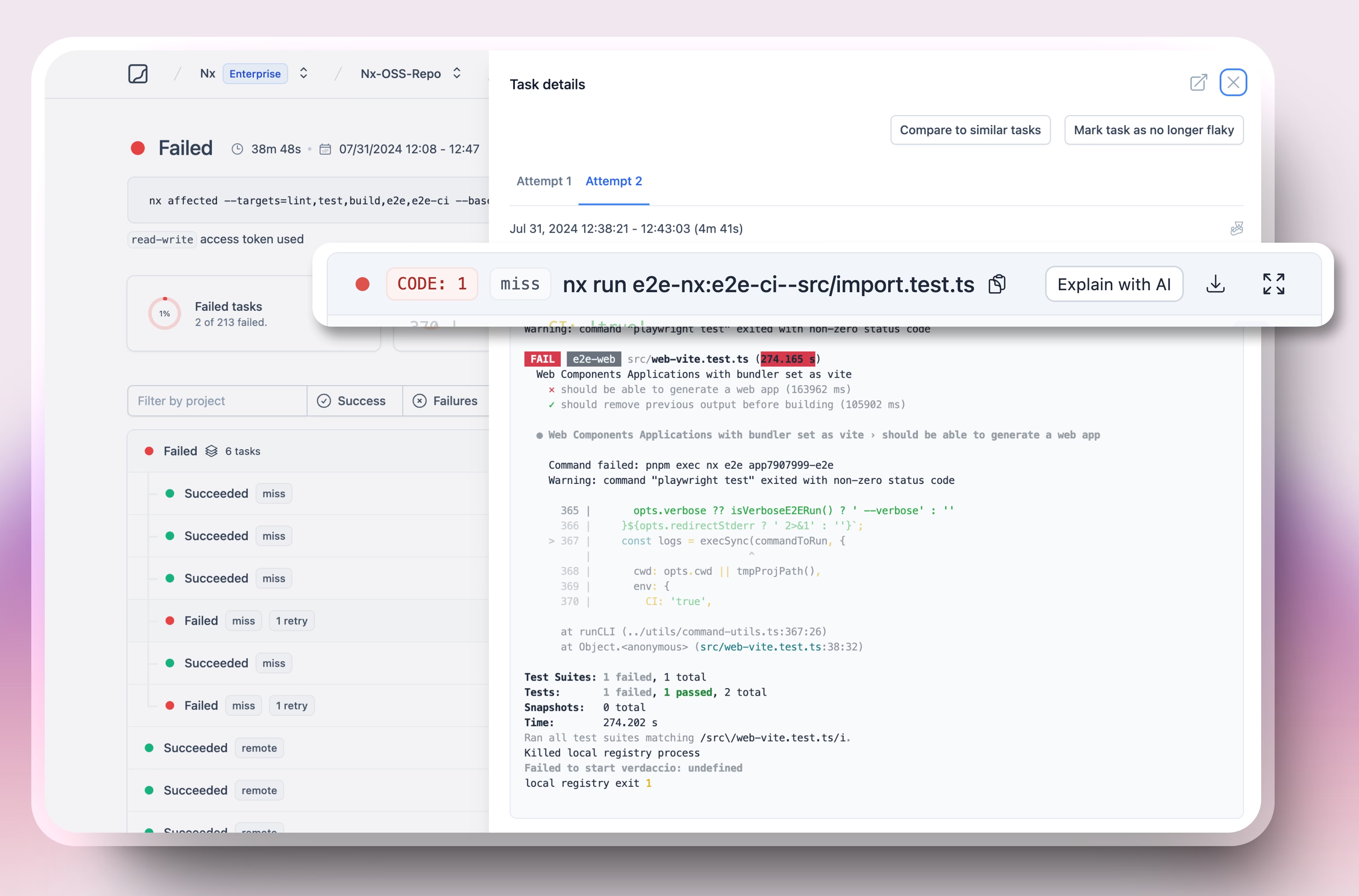
Enable Explain with AI
To use the "Explain with AI" feature, you need to enable AI features for your organization. In the settings menu, locate the "AI Features" section and toggle it to "On".

AI features are available only for the Nx Cloud Team plan.
Using Explain with AI
Authentication Required
If you don't see the "Explain with AI" button, ensure you are logged into the application.
Access the Task:
- Navigate to the Nx Cloud dashboard and locate the task that failed.
- Click on the task to open the detailed view.
Initiate AI Explanation:
- In the task details, find the "Explain with AI" button.
- Click on this button to start the AI analysis.
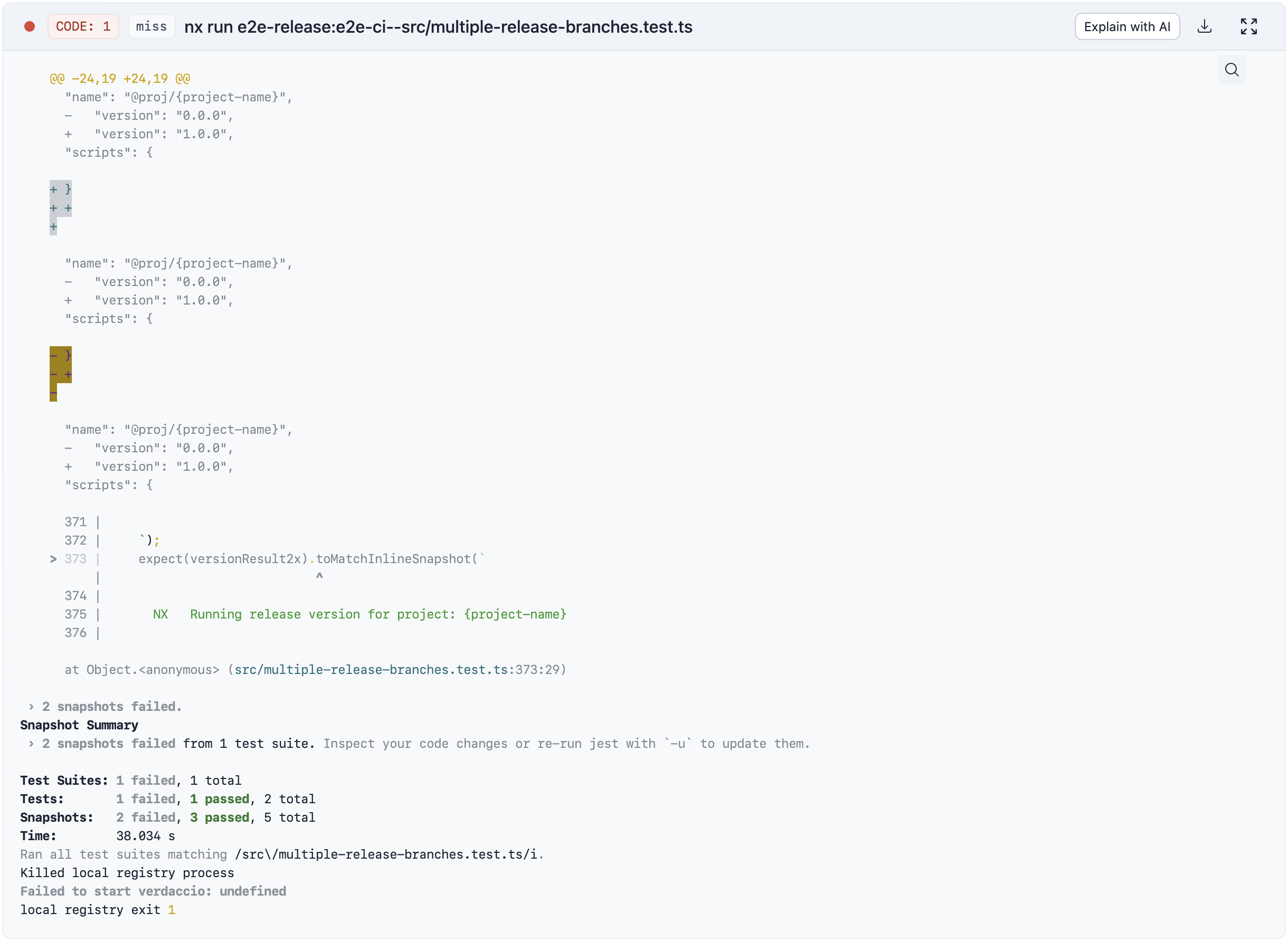
Review the Explanation:
- The AI will analyze the error log with additional context from the project task and provide a detailed explanation of the failure.
- It will also offer suggestions on how to resolve the issue.
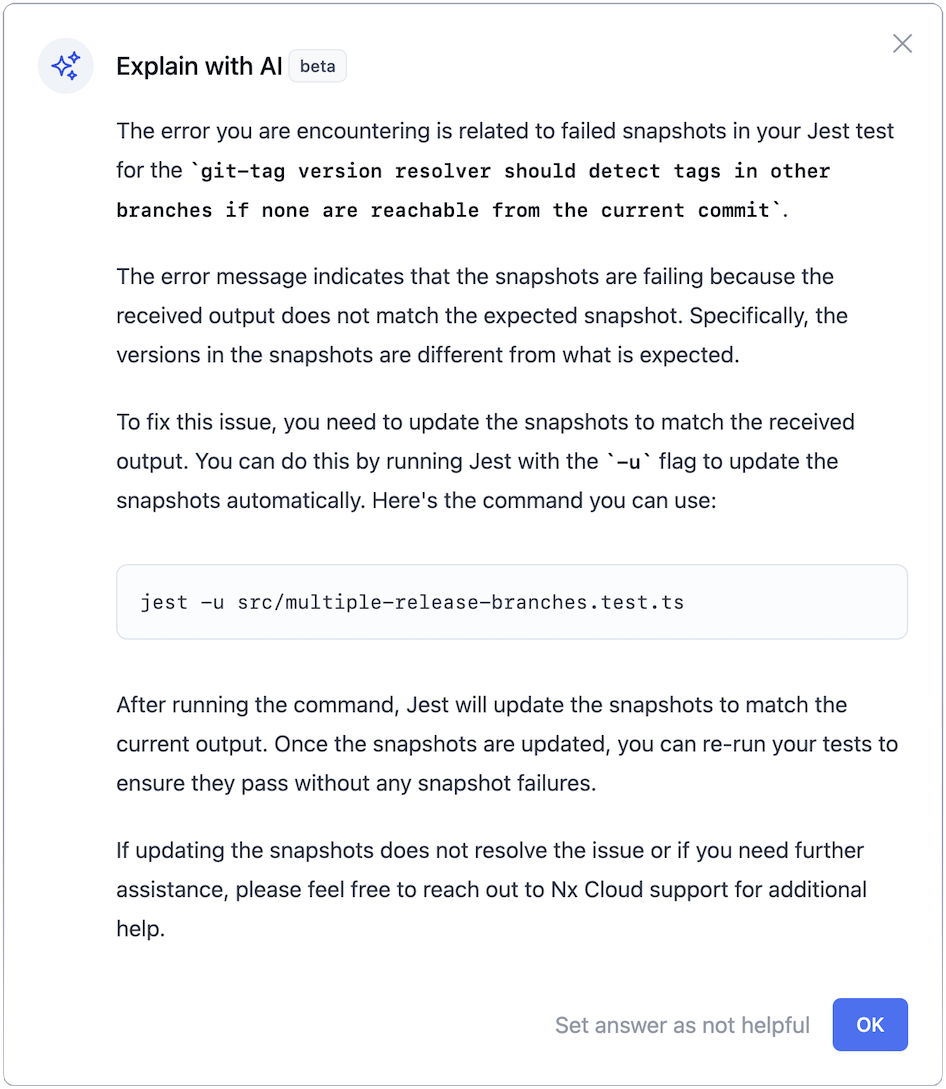
Implement the Suggestions:
- Review the AI-generated suggestions carefully.
- Apply the recommended changes to your codebase.
Verify the Fix:
- After making the changes, rerun the task to see if the issue is resolved.
Mark Answer as Not Helpful (Optional):
- If the suggested changes did not help, click on "Set answer as not helpful." This helps us continuously improve the responses.